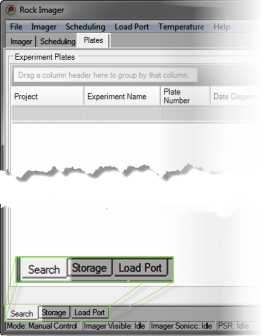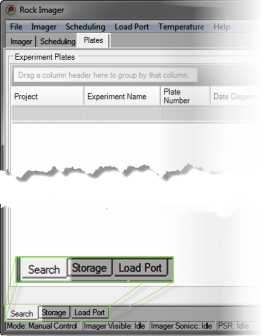Open topic with navigation
Searching for Plates
Once a plate is inside the imager, it could either be in the load port, under the imager, or in a storage hotel (if you have Rock Imager 1000 or 182). If you're not sure where a plate is but you know it's inside Rock Imager, you can use the Search sub-tab of the Plates tab to try to find it.
Prerequisites
To find a plate, you'll need to know at least one of the following parameters:
- Project name
- Experiment name
- Plate number
- Date dispensed
- User Name (Owner)
- Plate Type
- Plate ID
- Barcode
- Location
- State
Searching for a Plate
- Go to the Plates tab and click on the Search sub-tab.
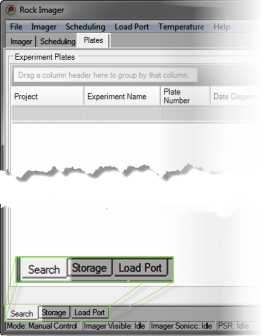
- Using the first row of the table, start typing your search criteria into the appropriate field. The table filters its contents with each keystroke you make.
- Once the plate of interest appears in the table, right-click on the name of the plate to view the options for the plate.
You can: - See the plate's automatic imaging schedule and other information by selecting Plate information.
- Image the plate with its regular imaging setting by selecting Image Plate.
- Image the plate with a custom imaging setting by selecting Image Plate Using.
- Image interesting drops on the plate by selecting Image Interesting Drop(s) (default Imaging Setting) or Image Interesting Drop(s) Using (custom Imaging Setting).
- Remove the drop location positions by selecting Clear Drop Location Positions.
- Move the plate to somewhere else in the imager by selecting the appropriate option after Move Plate to.
- Reset your search parameters by selecting Clear Filter.
- Save your search results by selecting Export.
Related Topics
|
|

|
| RIC-V216R216
|
|